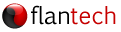Overview
You will be prompted to open or create a database each time you open SIMS until a default database as been specified. Follow the steps below to specify the file locations for your database.

Instructions
- The steps that follow assume you know where your current database and SIMS System folder are located. If you're not sure, and if your database is on a shared network drive, open SIMS on a workstation that is already configured and working correctly, if you have one. Select Tools/Options from the menu, then click the File Locations button to see how it's configured.

NOTE: If your default database is on a network drive and your System folder is set to a local drive (e.g., C: ), you are not using a recommended configuration. Please see the Sharing your data on a network article for instructions on the recommended file sharing configuration. - Open SIMS from the computer you want to configure
Select Tools/Options from the menu
- Click the File Locations button
- Click the System folder browse button
 to select your System folder
to select your System folder - Click the Default database browse button
 to select your default database
to select your default database Click OK from the File Locations window, then OK again from the Options window
Close and reopen SIMS. If you've configured everything correctly, you should now see your shared database name in the title bar of the SIMS window