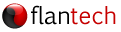Overview
After installation, SIMS will start in evaluation mode until your computer has been initialized. Follow the steps below to initialize your computer.

Instructions
- Install SIMS
- Download your initialization file using the link that was provided to you by email. This email will normally have a subject line of SIMS Purchase or SIMS Download.

- Locate and double-click the file you downloaded in the previous step, or right-click it and choose Open.
- Enter your initialization password in the SIMS Initialization Tool window and click Initialize. (Your initialization password can be found in the email mentioned above.)

- Start SIMS. If initialization was successful, you will no longer be prompted to initialize.
Alternate Instructions
- Install SIMS
- Download your initialization file using the link that was provided to you by email. This email will normally have a subject line of SIMS Purchase or SIMS Download.
- Open the SIMS installation folder. For most people, the installation folder will be C:\Program Files (x86)\SIMS, but could be different if an alternate location was selected during installation.
- Inside the installation folder, open the Bin folder and locate the SIT application file.

- Double-click the SIT application file, or right-click it and choose Open.
- Browse to and select the file you downloaded in step 2, then click Open.

- Enter your initialization password and click Initialize. (Your initialization password can be found in the email mentioned above.)

- Start SIMS. If initialization was successful, you will no longer be prompted to initialize.