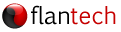Overview
The Injuries and Illnesses and Injury Maintenance edit windows both include checklists that can be customized to align with your workflow. This article explains how to add and remove checklist items, change their order, and other related tasks.
The Edit Checklists window
Changes to your checklists are made from the Edit Checklists window. To access the Edit Checklists window:
- Create or open an existing record that contains the checklist you want to edit. In an Injury/Illness record, the checklists can be found on the Initial Response tab. In an Injury Maintenance record they are on the General tab.
- Locate and right-click the tab that contains the checklist you want to modify.

- Choose Edit Checklists from the context menu that appears.

Adding a checklist item
To add a checklist item, enter the item description at the top of the list and click the Add button.

The item will be added at the bottom of the list.

Editing a checklist item
You can edit a checklist item to change its name, default details, CPT code, and UCR cost. To edit a checklist item, double-click it.

Removing a checklist item
To remove a checklist item, right-click the item you want to remove and select Delete.

Relocating a checklist item
To relocate an item to a different checklist, right-click the item you want to move and choose the appropriate Move to option.

Sorting a checklist
The easiest way to sort a checklist is using the Alphabetize button. If you prefer to set the order manually, you can do so by dragging the mover bars (at the left of each item) to the desired position on the list.