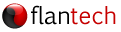Overview
In some environments, the SIMSAnywhere Synchronization Service (SASS) cannot be configured via the SIMSAnywhere Synchronization Manager (SASM) due to restricted permissions or other configuration-related issues. The steps below show you how to configure SASS manually.
Note: In many environments, administrator privileges will be required for at least some of the steps below. Please contact your IT department for assistance if you do not have this level of access.
Step 1: Open the Services snap-in
Open the Windows Run window, then enter services.msc and click OK.

Step 2: Edit the service properties
Locate SIMSAnywhere Synchronization Service in the list of services and double-click it.

Step 3: Configure Log On settings
- Select the Log On tab of the properties window and select This account.
- Enter the name and password of the user account the service will run under. Take special note of the following:
- Use the account name and password of a Windows user account, not a SIMS user account.
- Make sure the user account has read, write and delete access to the folder where your database resides.
- Beware of password changes. If the password of the user account ever changes, you will need to repeat these instructions to apply the updated password. This is particularly applicable in network environments that force you to periodically change your password.
- Click OK to save your changes

- Click OK to dismiss the prompt.

Step 4: Restart the service
From the Services menu, choose Action/Start or Action/Restart to restart the service. If successful, the Status column will show a status of Running once the restart is complete.