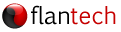Overview
This article describes the steps needed to access a database that requires a user logon but has no working user accounts. These instructions can also be used to grant administrator access to a user when no other administrator accounts exist.
Instructions
- In order to complete the remaining steps you will need a special, time sensitive, access code. To request this code, contact support@flantech.net with a description of your situation.
- Start SIMS and enter the access code in the User name field. Leave the Password field blank. Click OK to log on.

- Select Tools / Security / Settings from the SIMS menu.
- Select the Users folder from the folder list.

Depending on your situation, you'll want to do at least one of the following:- Add a new user account: Select Action / New User from the Security menu.
- Change user account settings: Right-click the user name and choose Properties.
- Change user account password: Right-click the user name and choose Set Password.
- Also, make sure at least one user account has been granted administrator privileges. An administrator account will be required if you need to make changes to the security settings in the future.
- Close the Security window.
- Close and restart SIMS to log on with the new or updated user account.
Disabling the logon requirement
Note: Disabling the logon requirement is not a recommended solution and may result in non-compliance with HIPAA regulations.
To disable the logon requirement:
- Follow steps one through three from the above instructions.
- Select the Security Options folder from the folder list, then double click Require user name and password to access database from the policy list.

- Set the property value to Disabled and click OK.

- Close the Security window.
- Close and restart SIMS. You will no longer be prompted to log on at startup.