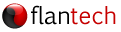Overview
The SADS Download Utility is a tool that allows you to download the files you've uploaded to the SIMSAnywhere Document Storage Service from SIMS, SIMSAnywhere, or AthleteConnection.
Step 1: Download the installation package
The latest version of the SADS Download Utility is available for download from:
https://www.flantech.net/SIMS/sdu_00510.exe
Step 2: Install
a. Open/Run the installation package you downloaded in Step 1.
b. Follow the on-screen prompts until installation has completed, then click Finish.

Step 3: Open SADS Download Utility
Open the Windows Start menu  and locate the SADS Download Utility shortcut. The easiest way to find it is to just start typing SADS Download Utility while the menu is open, but you can also find it inside the SIMS folder on the same menu. Once you've located the shortcut, click it to run the utility.
and locate the SADS Download Utility shortcut. The easiest way to find it is to just start typing SADS Download Utility while the menu is open, but you can also find it inside the SIMS folder on the same menu. Once you've located the shortcut, click it to run the utility.

Step 4: Configure
a. Click the  button to locate and select your SIMS database.
button to locate and select your SIMS database.
b. Enter the user name and password you use to log into SIMS. Note: You must provide the user name and password of a SIMS user account that has administrator privileges. If no such account exists, you will need to create one from SIMS.
c. Click the  button to locate and select the folder where the downloaded files will be stored.
button to locate and select the folder where the downloaded files will be stored.

Step 5: Run
Click the Start button to begin the download processing. Once processing completes, check the summary to ensure all of your files downloaded successfully. The downloaded files will be located in the destination folder you specified in Step 4.