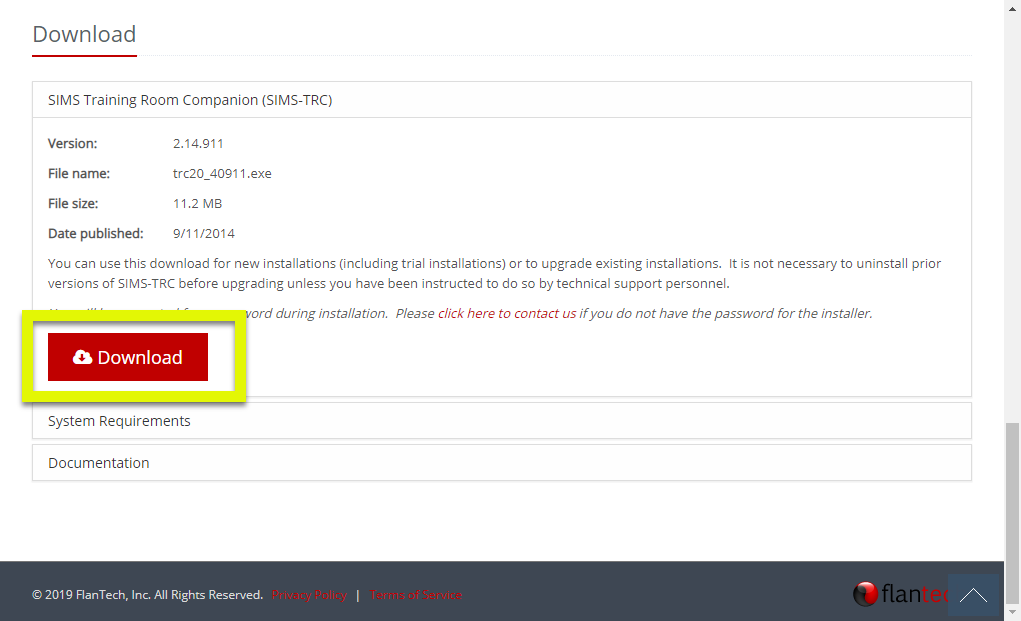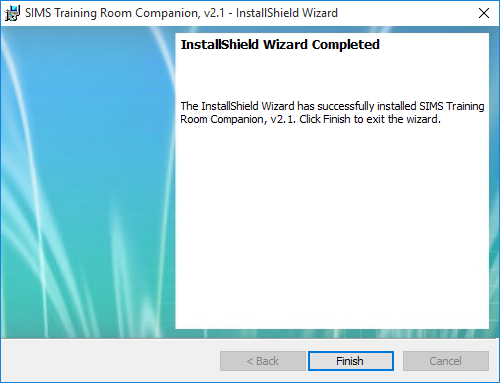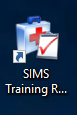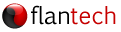Installing SIMS Training Room Companion
Print
Modified on: Mon, 28 Oct, 2019 at 7:46 PM
SIMS Training Room Companion (SIMS-TRC) Installation Instructions
- Open the SIMS-TRC product page in your web browser and scroll to the Download section.
- Download the installer by clicking the Download button.
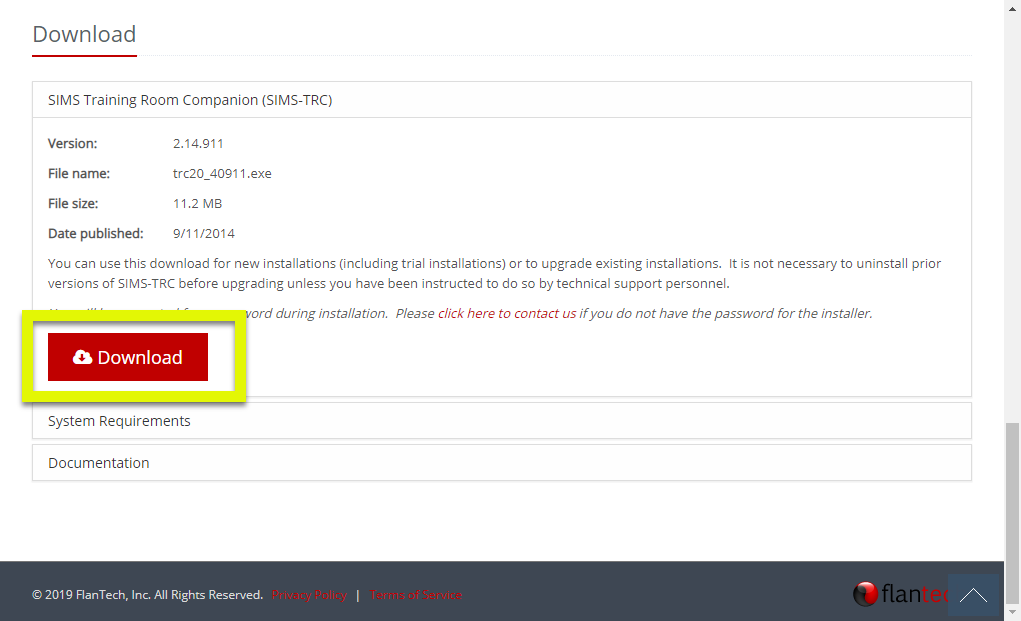
- Locate and double-click the installer. Note: The location of the downloaded file can vary depending on the browser you used for the download. Please consult the browser documentation if you're not sure what folder your downloads are saved to.

- Enter the installation password. If you do not have the installation password, you can request it using our contact form.

- Step through the installation wizard, then click the Install button.

- Click the Finish button once installation is complete.
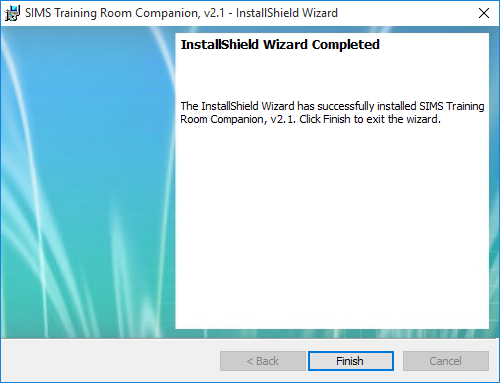
- Locate and double-click the SIMS-TRC shortcut on your desktop.
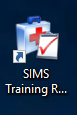
- If you will be using a Magnetic Stripe Reader (MSR) with SIMS-TRC, see the Enabling Magnetic Stripe Reader (MSR) support article for instructions on installing Microsoft Point of Service for .NET (POS for .NET) .
- See the Configuring SIMS Training Room Companion article for instructions on configuring the Control Panel settings.

- If SIMS-TRC has not already been registered with your database, you will be prompted for a registration code. Contact the telephone number shown on the prompt to receive your registration code, or click Continue Without Registering to run SIMS-TRC in evaluation mode.

Did you find it helpful?
Yes
No
Send feedback Sorry we couldn't be helpful. Help us improve this article with your feedback.